●關於layout的一些說明
1.新增layout

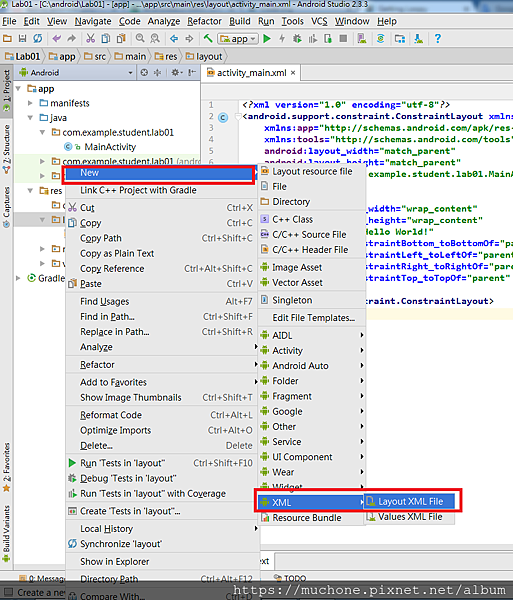
2.如果要使用新增的layout而非預設的,要到MainActivity.java去改設定
package com.example.student.lab01;
import android.support.v7.app.AppCompatActivity;
import android.os.Bundle;
public class MainActivity extends AppCompatActivity {
@Override
protected void onCreate(Bundle savedInstanceState) {
super.onCreate(savedInstanceState);
setContentView(R.layout.textview_layout);
}
}
3.調整背景顏色時,可以按ctrl+\顯示提示

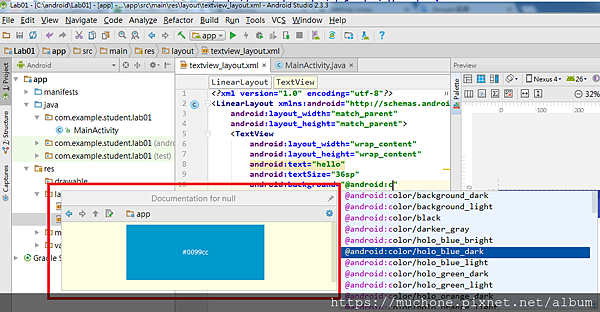
4.dp是給圖片大小用的,會讓圖片在任何裝置下大小都一樣,但文字要用sp,因為有些文字太小使用者可以在裝置上設定文字大小,如果用dp就會不管怎麼調整文字大小都一樣
●xml屬性介紹
1.gravity:設定元件中文字對齊的方式
2.layout_gravity:設定元件對齊父容器的方式
3.RelativeLayou沒有weight
4.maxlines:最多顯示的行數,可以輸入多行,maxlines=1一次只顯示一行
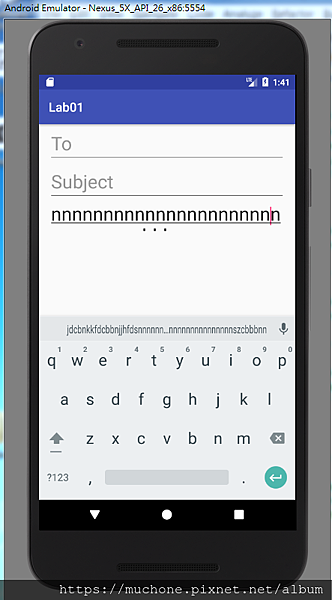
5.水平置中:android:layout_centerHorizontal="true"
6.垂直置中:android:layout_centerVertical="true"
7.在父容器正中央:android:layout_centerInParent="true"
●實作範例(一):gravity練習
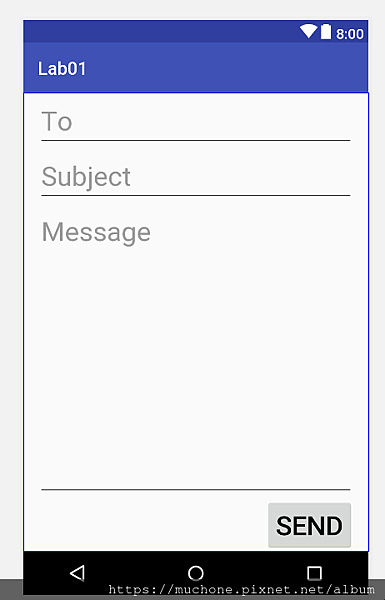
程式碼:
<?xml version="1.0" encoding="utf-8"?>
<LinearLayout xmlns:android="http://schemas.android.com/apk/res/android"
android:layout_width="match_parent"
android:layout_height="match_parent"
android:orientation="vertical"
android:paddingLeft="16dp"
android:paddingRight="16dp">
<EditText
android:layout_width="match_parent"
android:layout_height="wrap_content"
android:hint="To"
android:textSize="30sp"/>
<EditText
android:layout_width="match_parent"
android:layout_height="wrap_content"
android:hint="Subject"
android:textSize="30sp"/>
<EditText
android:layout_width="match_parent"
android:layout_height="0dp"
android:layout_weight="1"
android:hint="Message"
android:maxLines="1"
android:gravity="top"
android:textSize="30sp"/>
<Button
android:layout_width="wrap_content"
android:layout_height="wrap_content"
android:layout_gravity="right"
android:textSize="30sp"
android:text="SEND"/>
</LinearLayout>
●實作範例(二):weight練習

程式碼:
<?xml version="1.0" encoding="utf-8"?>
<LinearLayout xmlns:android="http://schemas.android.com/apk/res/android"
android:layout_width="match_parent"
android:layout_height="match_parent"
android:orientation="vertical">
<TextView
android:layout_width="match_parent"
android:layout_height="0dp"
android:text="hello"
android:textSize="36sp"
android:background="@android:color/holo_blue_bright"
android:layout_weight="1"
/>
<TextView
android:layout_width="match_parent"
android:layout_height="0dp"
android:text="java"
android:textSize="36sp"
android:background="@android:color/holo_red_light"
android:layout_weight="1"
/>
<TextView
android:layout_width="match_parent"
android:layout_height="0dp"
android:text="android"
android:textSize="36sp"
android:background="@android:color/holo_green_light"
android:layout_weight="1"
/>
</LinearLayout>
●實作範例(三):ImageView and ScaleType練習

程式碼:
<?xml version="1.0" encoding="utf-8"?>
<LinearLayout xmlns:android="http://schemas.android.com/apk/res/android"
android:layout_width="match_parent"
android:layout_height="match_parent"
android:orientation="vertical">
<ImageView
android:layout_width="match_parent"
android:layout_height="0dp"
android:layout_weight="1"
android:src="@drawable/naruto_sd"
android:scaleType="centerInside"/>
<TextView
android:layout_width="match_parent"
android:layout_height="wrap_content"
android:text="Naruto SD"
android:textColor="@android:color/white"
android:textSize="54dp"
android:gravity="center"
android:background="#02a69b"/>
<TextView
android:layout_width="match_parent"
android:layout_height="wrap_content"
android:text="Power Shippuden"
android:textColor="@android:color/white"
android:textSize="36dp"
android:gravity="center"
android:background="#02a69b"/>
</LinearLayout>
*程式參考(gitHub):layout實作練習
文章標籤
全站熱搜


 留言列表
留言列表
